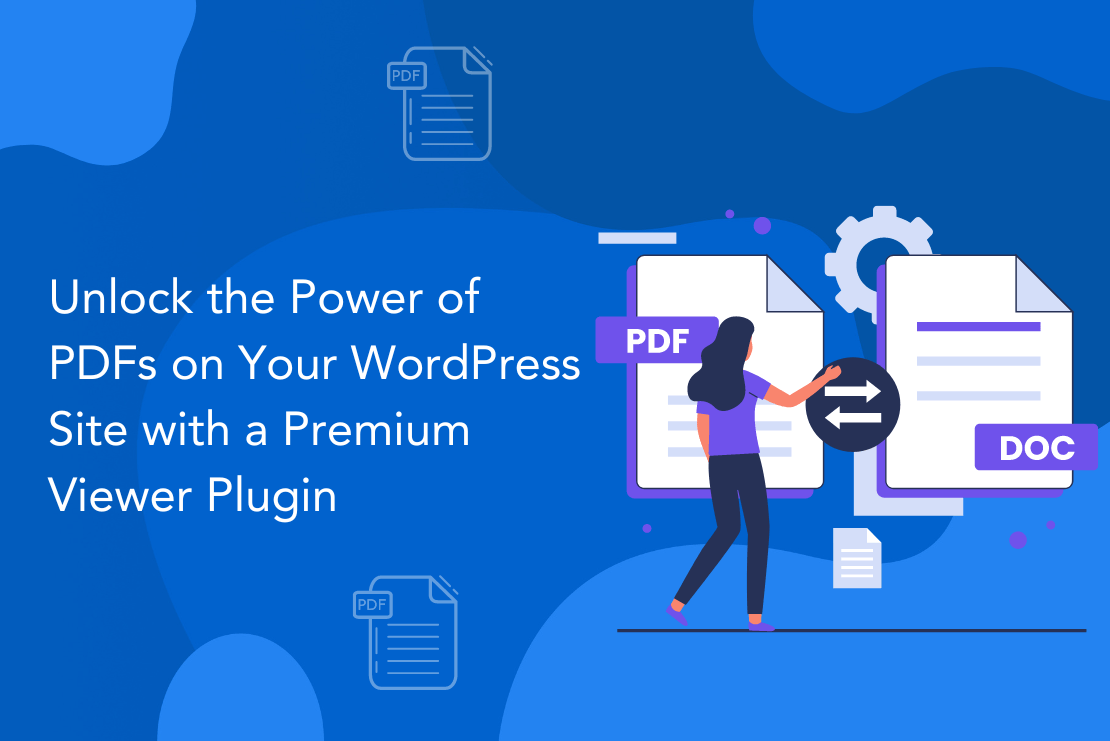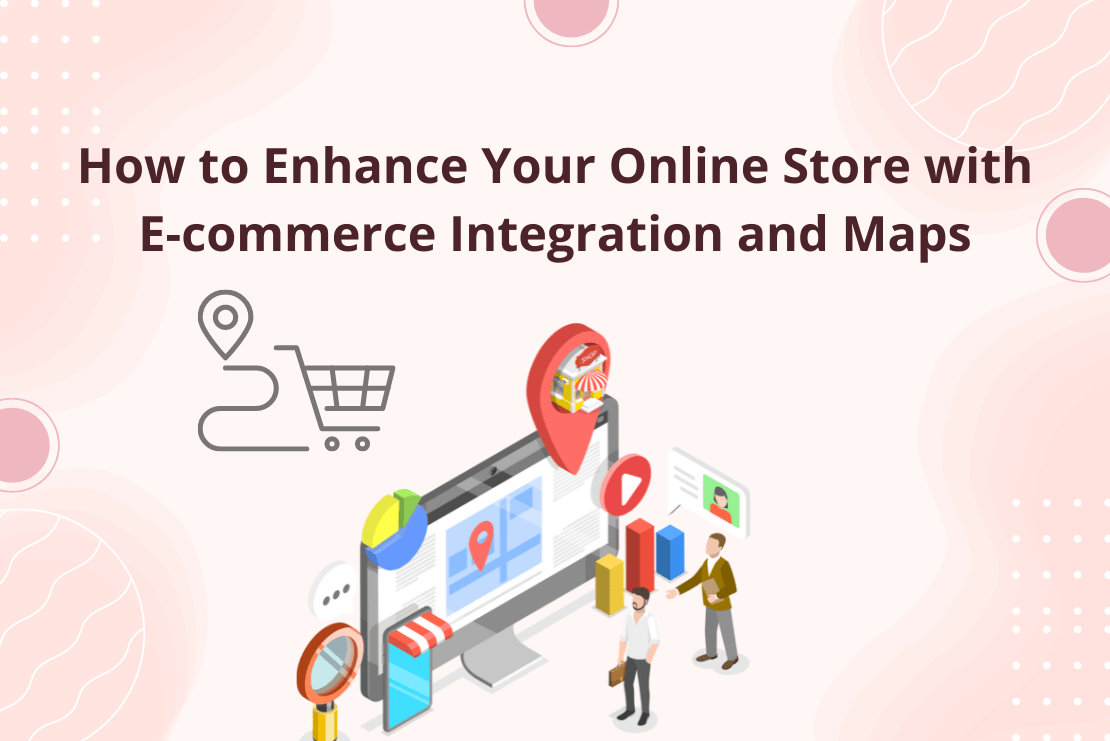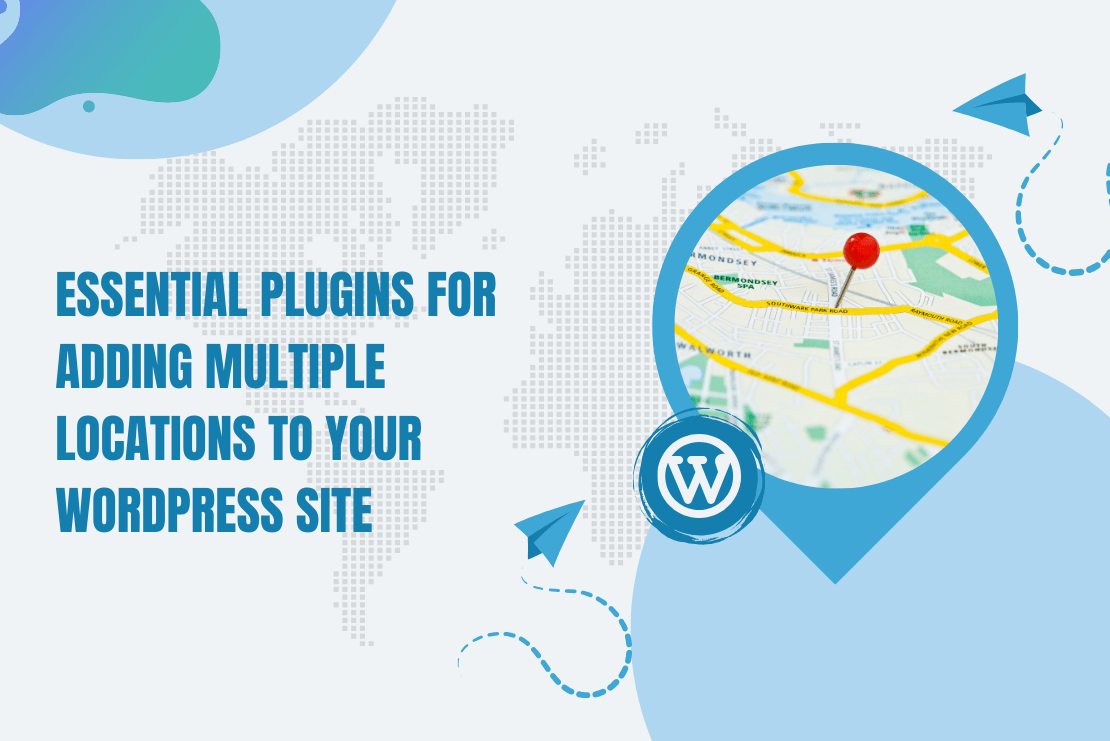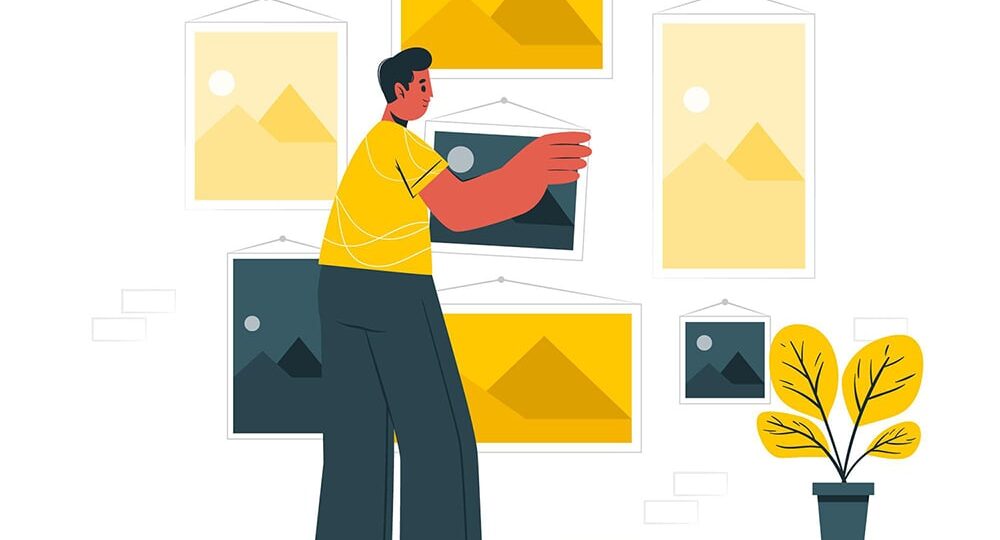
This tutorial is to how to transfer NextGEN galleries from one site to another site using export and import feature of phpmyadmin. After installing NextGEN Gallery plugin for WordPress, there will be three tables created in the database, named as wp_ngg_album, wp_ngg_gallery and wp_ngg_pictures, where ‘wp_’ is the standard prefix of WordPress. If you want to migrate this NextGen Gallery to another host, follow these simple steps.
Export NextGen Albums, Galleries, and Pictures Using PHPMYADMIN
First export the above three tables from one WordPress installation. And simply import them to another.
Transfer NextGen Pictures to New Website
To use the NextGEN Gallery plugin for WordPress, you’ve to create a folder in wp-content, named as ‘gallery’. All your pictures, uploaded to NextGEN Gallery plugin, are stored in here.
You also have to copy all the pictures from the previous installation of NextGEN Gallery plugin, so that there will be no error occurred when you move to the new installation.
Scan Folder for New Images in NextGen Gallery Plugin
In the final step, you have to click on ‘Scan folder for new images’ by going into different galleries. This step will be optional if you don’t have any error like ‘no gallery found’.
If you’re still having a problem to display, you may check your cache or contact us. We’d like to assist you with our best availability.
Explore the latest in WordPress
Trying to stay on top of it all? Get the best tools, resources and inspiration sent to your inbox every Wednesday.